# Live resource configuration of Aliyun-cloud
Meishe-LiveEditor requires the m3u8 recorded in the Live broadcast as input before editing the Live broadcast resources. The following describes how to configure and obtain the Live broadcast recording url and m3u8 of Aliyun-cloud platform.
# 1.configurate domain name
Before accessing Aliyun-cloud, there should be a ingest domain name and a streaming domain name. The function of ingesting domain name is to provide Tencent cloud with the url of a streaming server to receive the Live video stream of the client (such as OBS live client). The function of streaming domain name is to provide Aliyun-cloud with the url of a streaming server, which is used for users watching Live broadcast to access Live broadcast resources.
After having a domain name, you can add configuration through the domain name management page of Aliyun-cloud Live console.
# 1.1 add a streaming domain at this page:
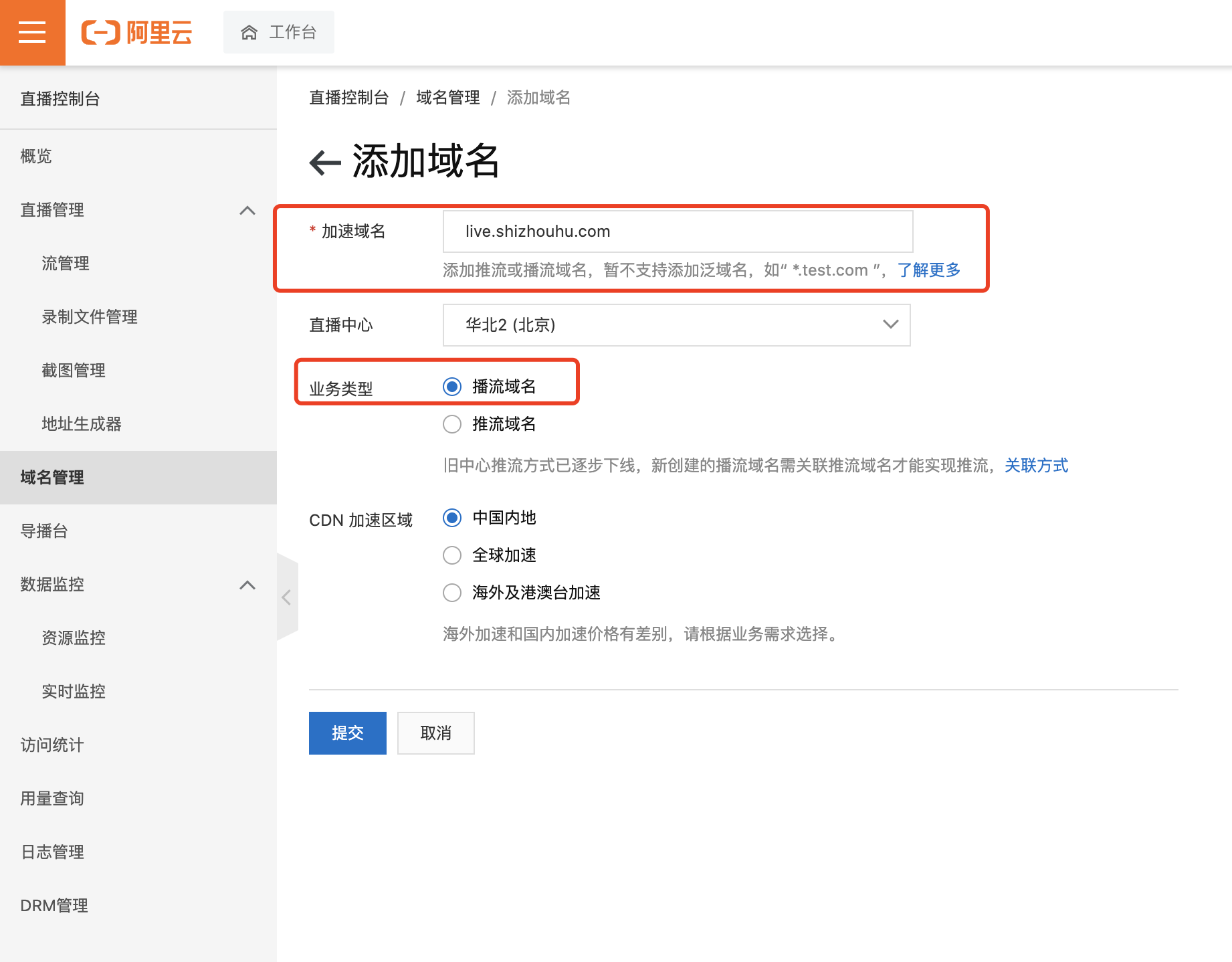
# 1.2 add a ingest domain at same page:
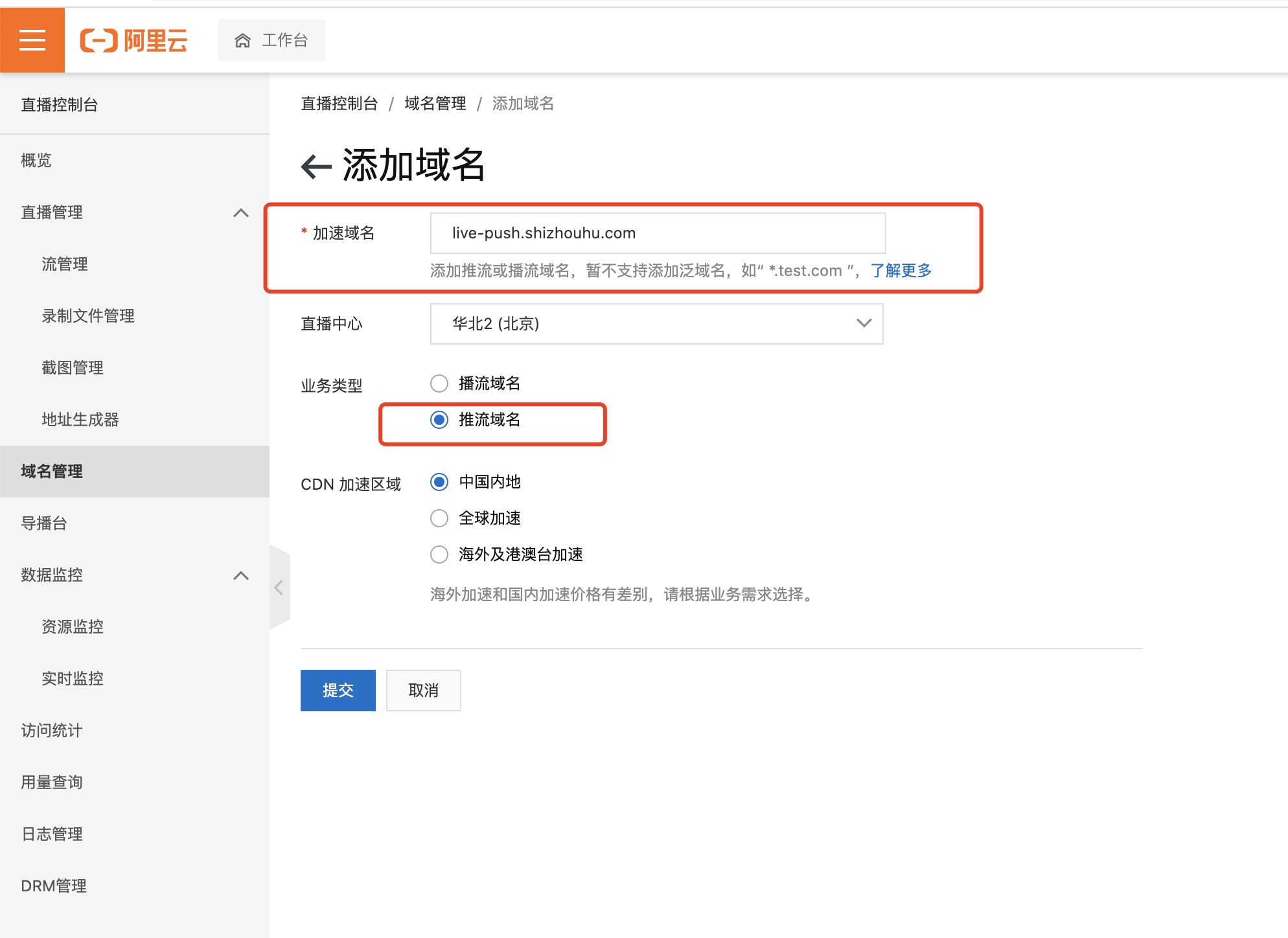
# 1.3 Effect after configuration
After configuration, DNS resolving should also be done at the domain name provider to make the ingest and streaming
service point to the service url of Aliyun-cloud, as shown below:
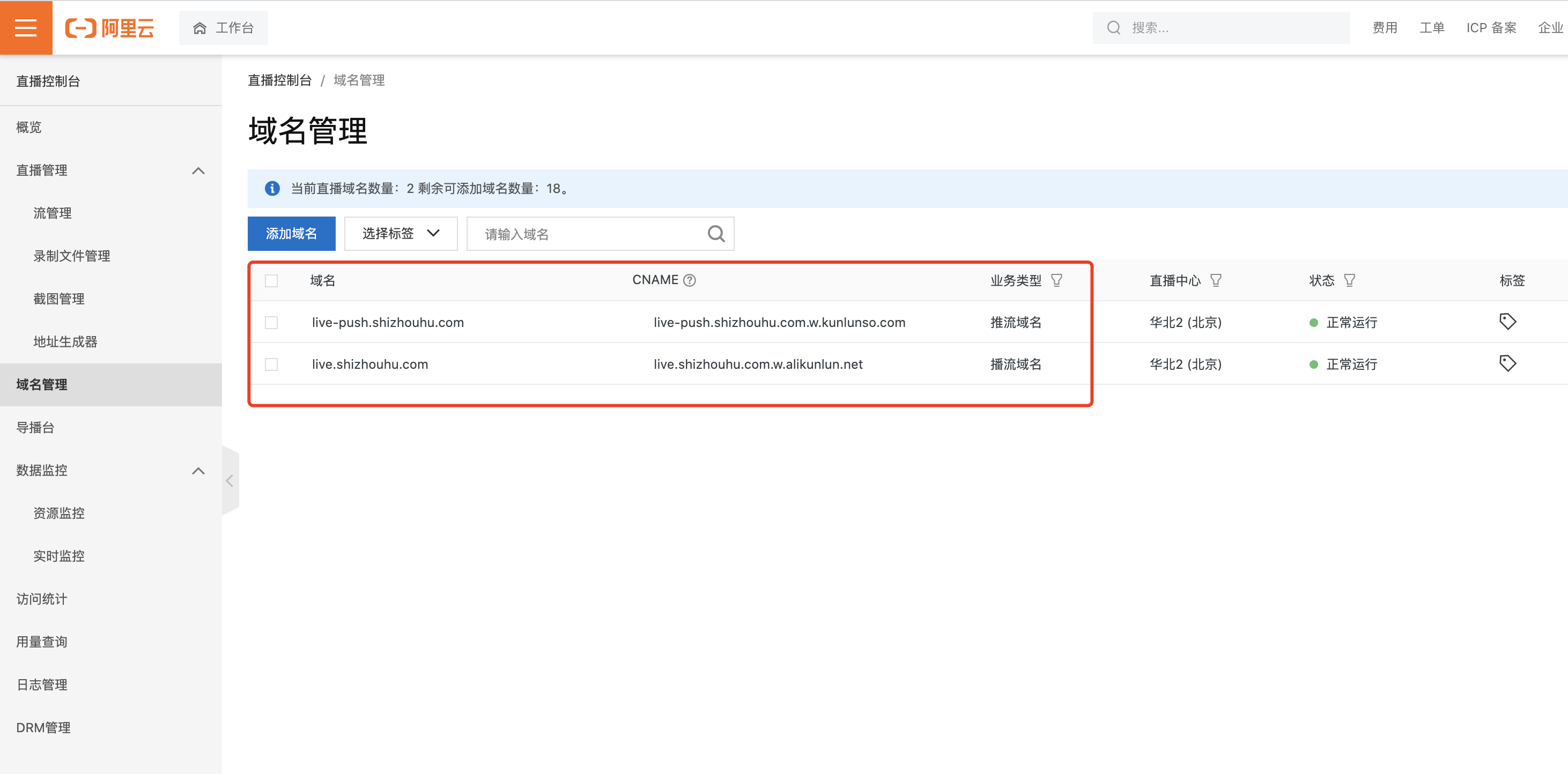
# 1.4 open cross-domain restriction
In addition, the CORS response header of the streaming domain name should be configured so that there is no cross-domain
restriction:
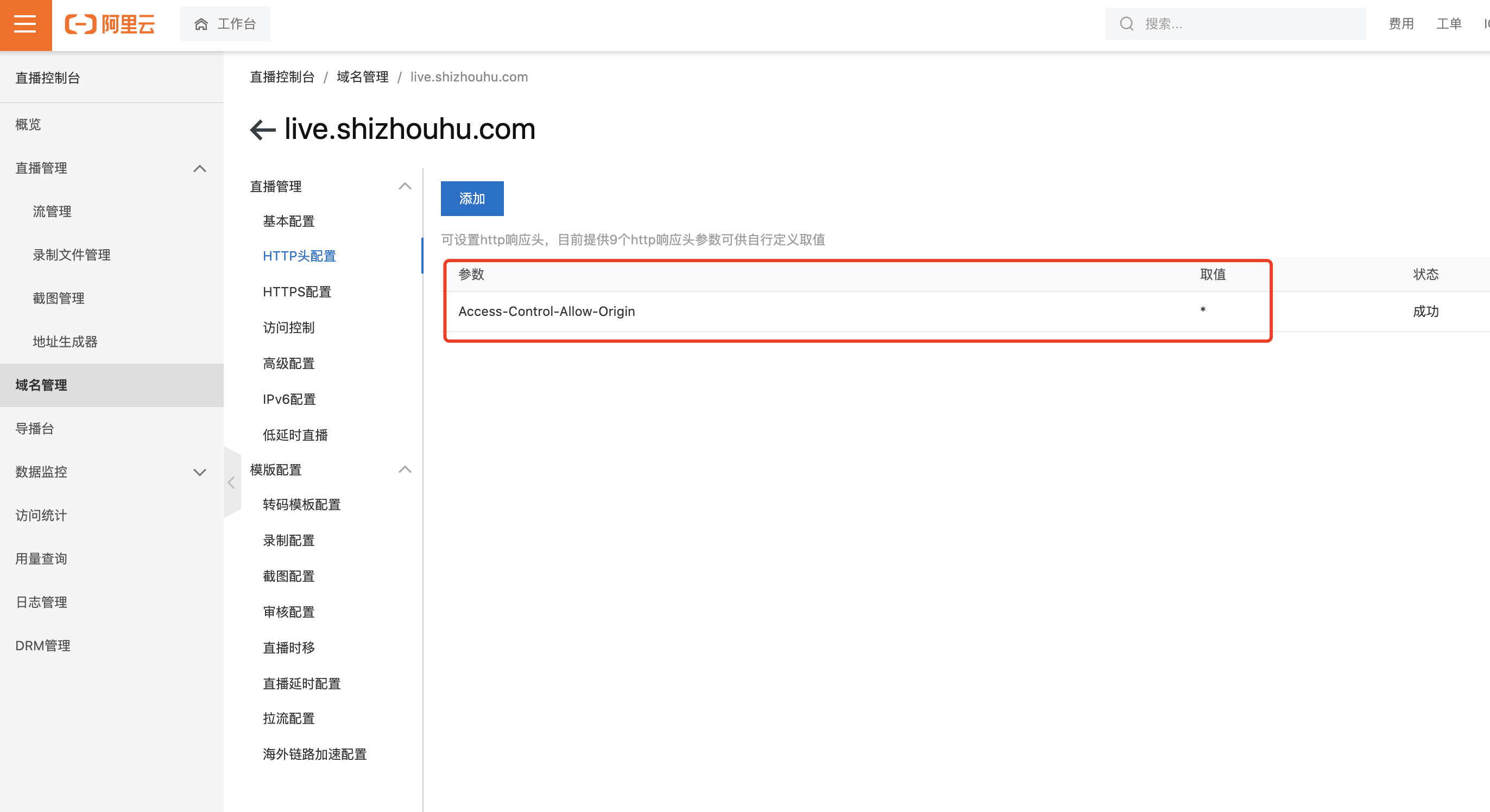
# 2.configurate storage
The configuration of object storage is used to store the m3u8 files recorded in the Live and the TS slice files of the Live video.
# 2.1 open object storage
at first open object storage to store recording resource of Live, as shown in the following picture.
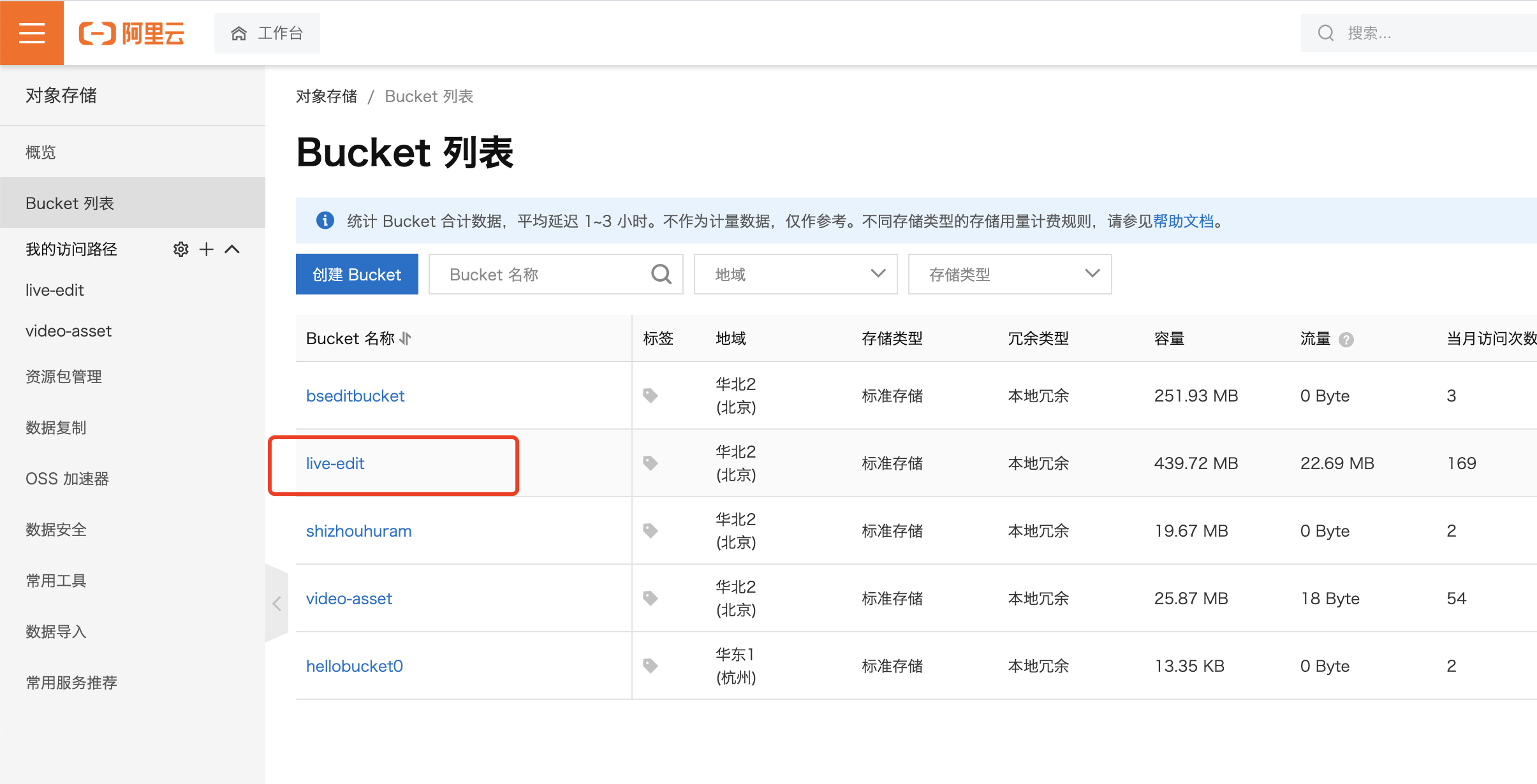
# 2.2 add configuration of recording
Add recording configuration to the streaming domain name so that the slices obtained by streaming can be put into storage. In addition, some storage formats can be configured, as follows:
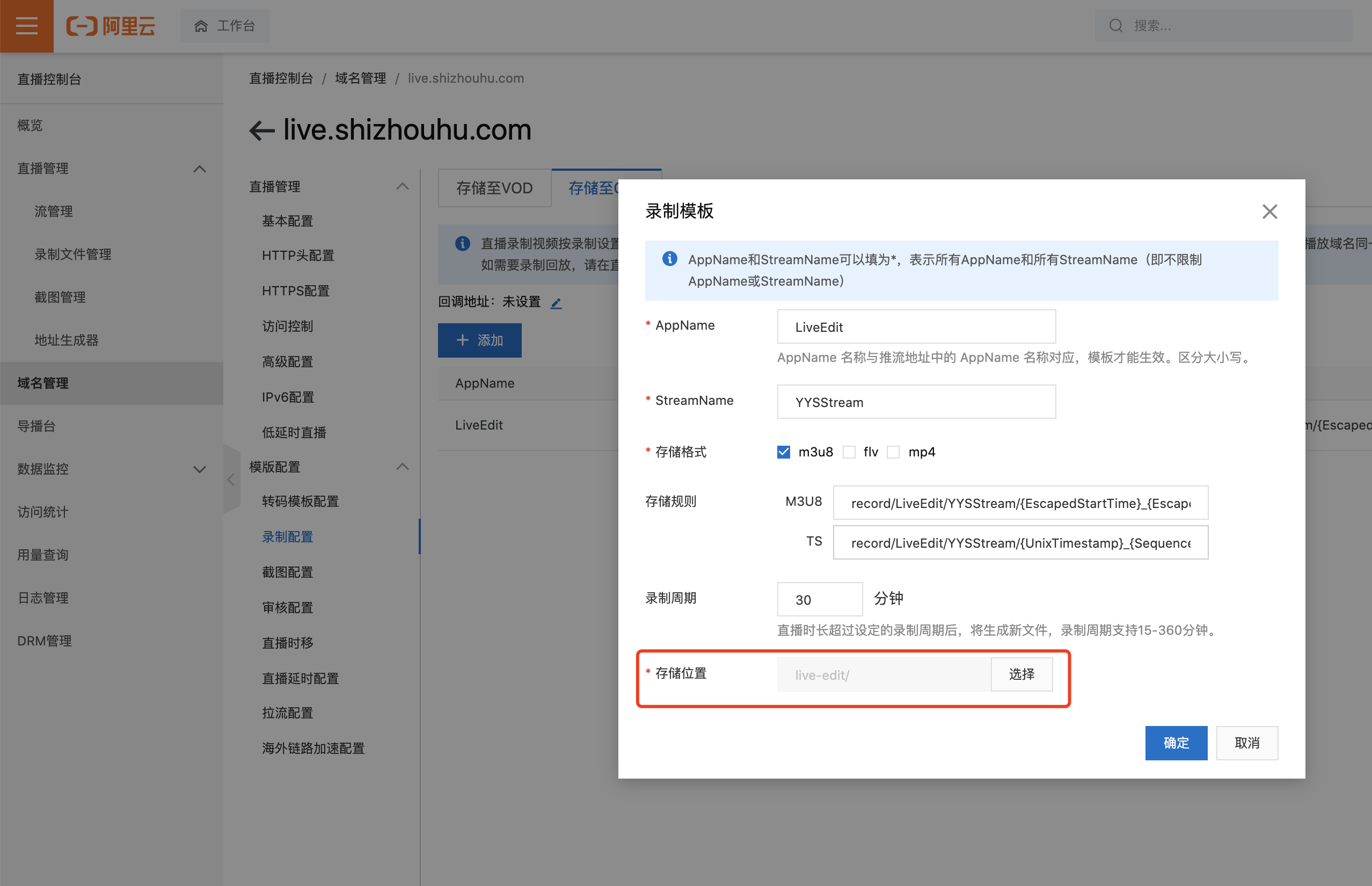
# 3.configurate time shifting
The function of time shifting is to enable the historical resources of Live slice to be saved and playback. The configuration is as follows:
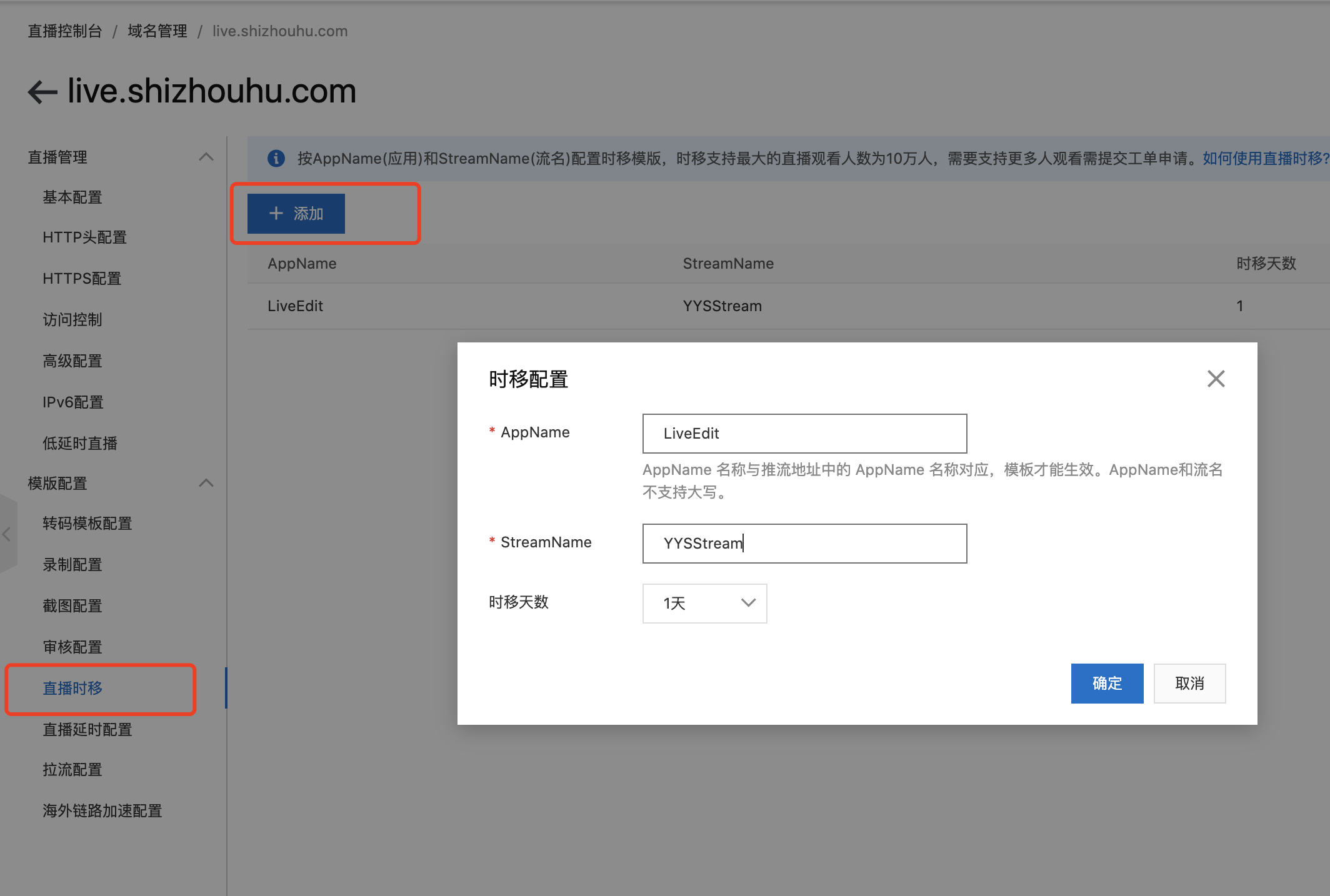
# 4.generate Live url and Live demo
it can generate Live url to Live after finished configuration at Aliyun-Cloud.
# 4.1 generate Live url
configurate generator,and get the Live url.
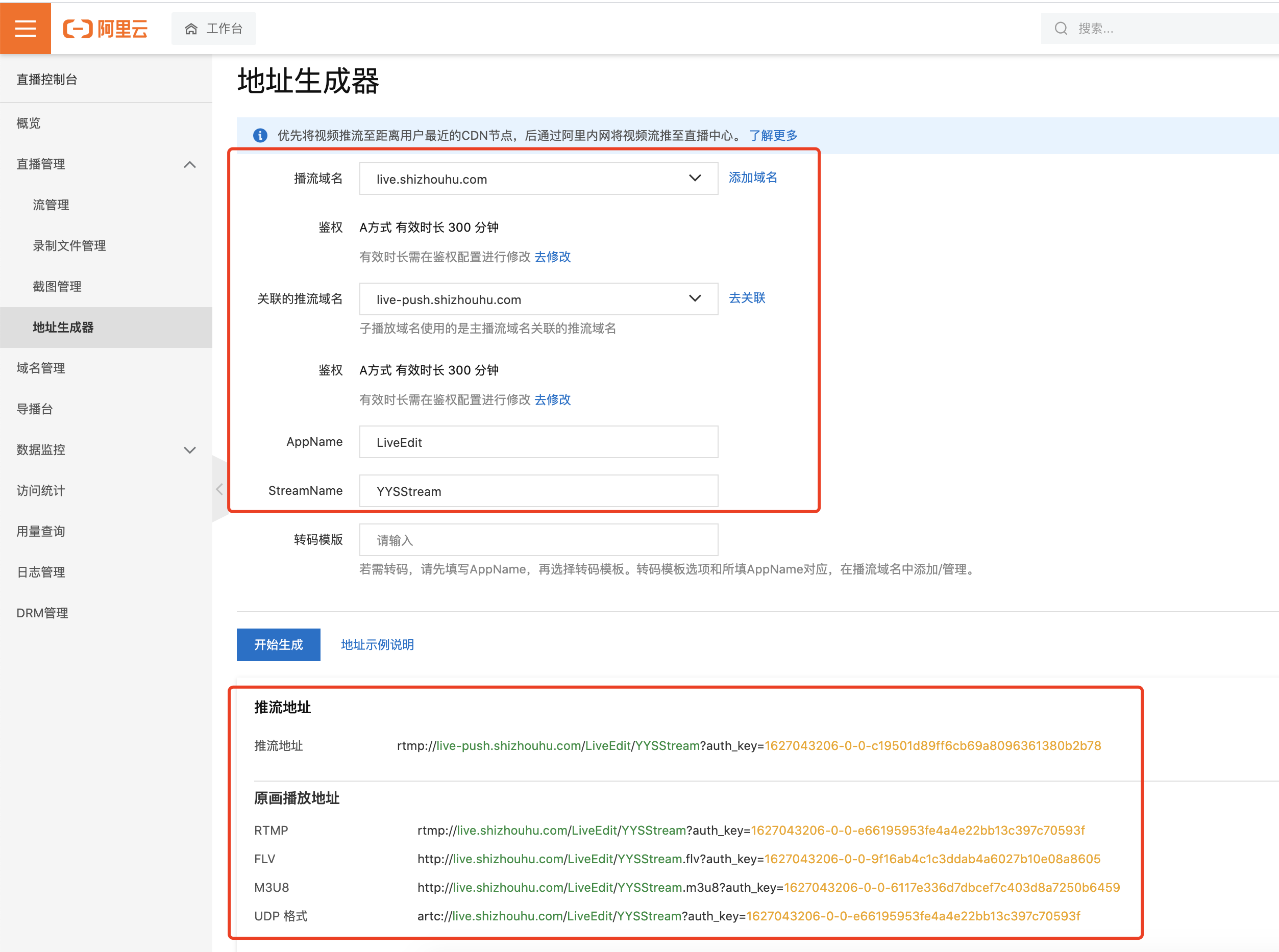
# 4.2 To Live with OBS client
configurate Live url at OBS Client,add Live resource(images,camera input and so on),ingest Live,for example:
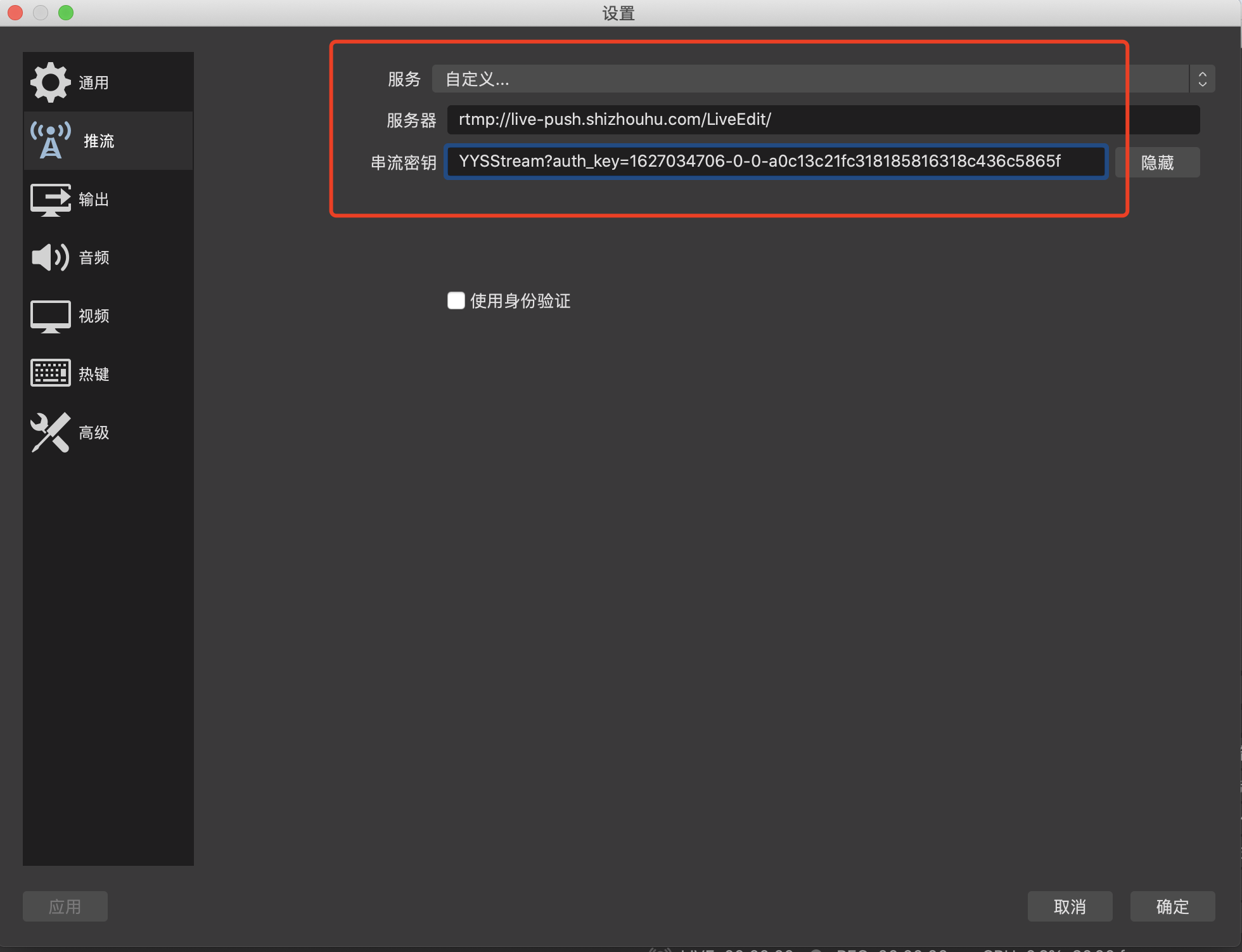
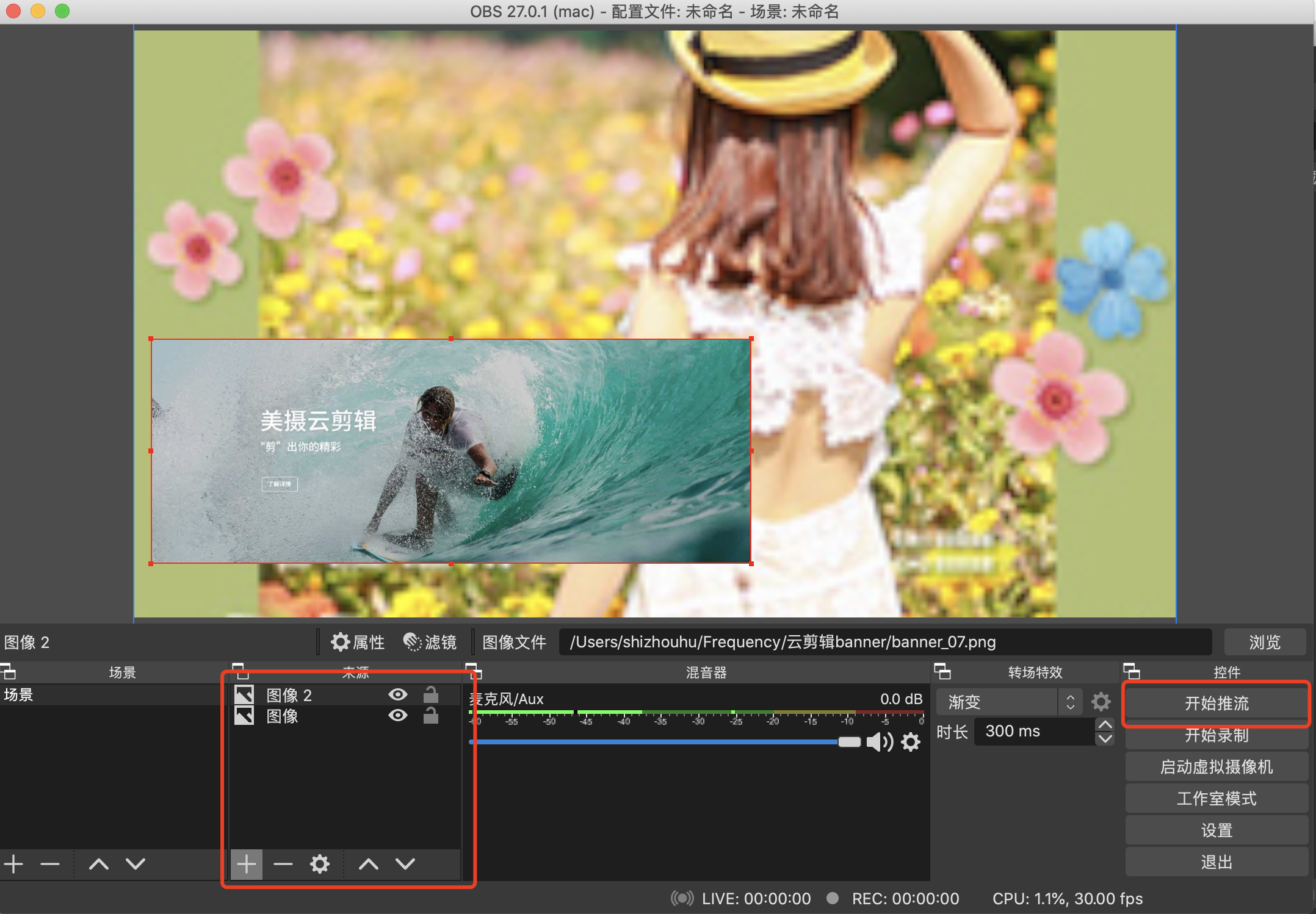
# 4.3 To watch Live with vlc video player
enter m3u8 playback url of url generator by Aliyun-Cloud in VLC,and open the Live,for time shifting url,it should add time shifting parameter at the end of url ,For example:
the parameter of aliyunols is required parameter when time shifting,and lhs_start_human_s_8 is start time of Live resource, lhs_end_human_s_8 is end time of Live resource.
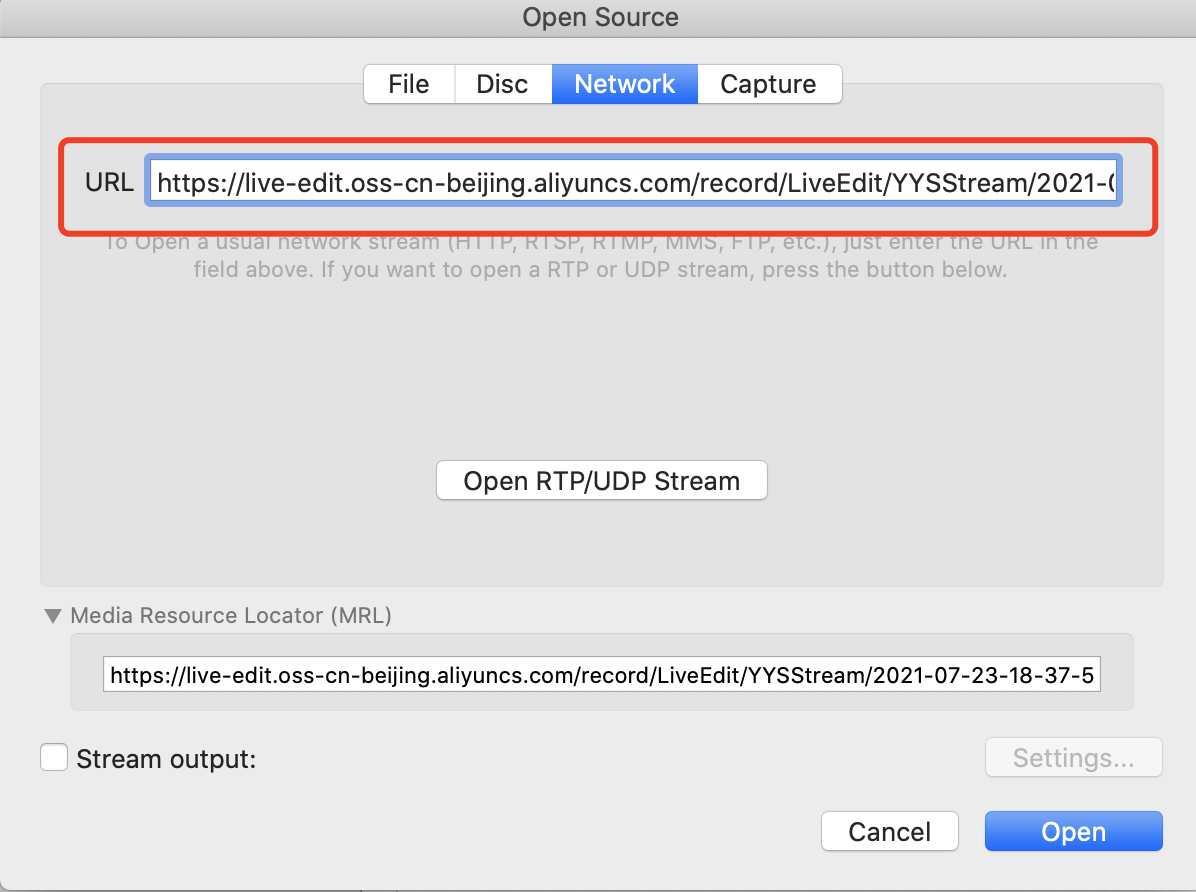
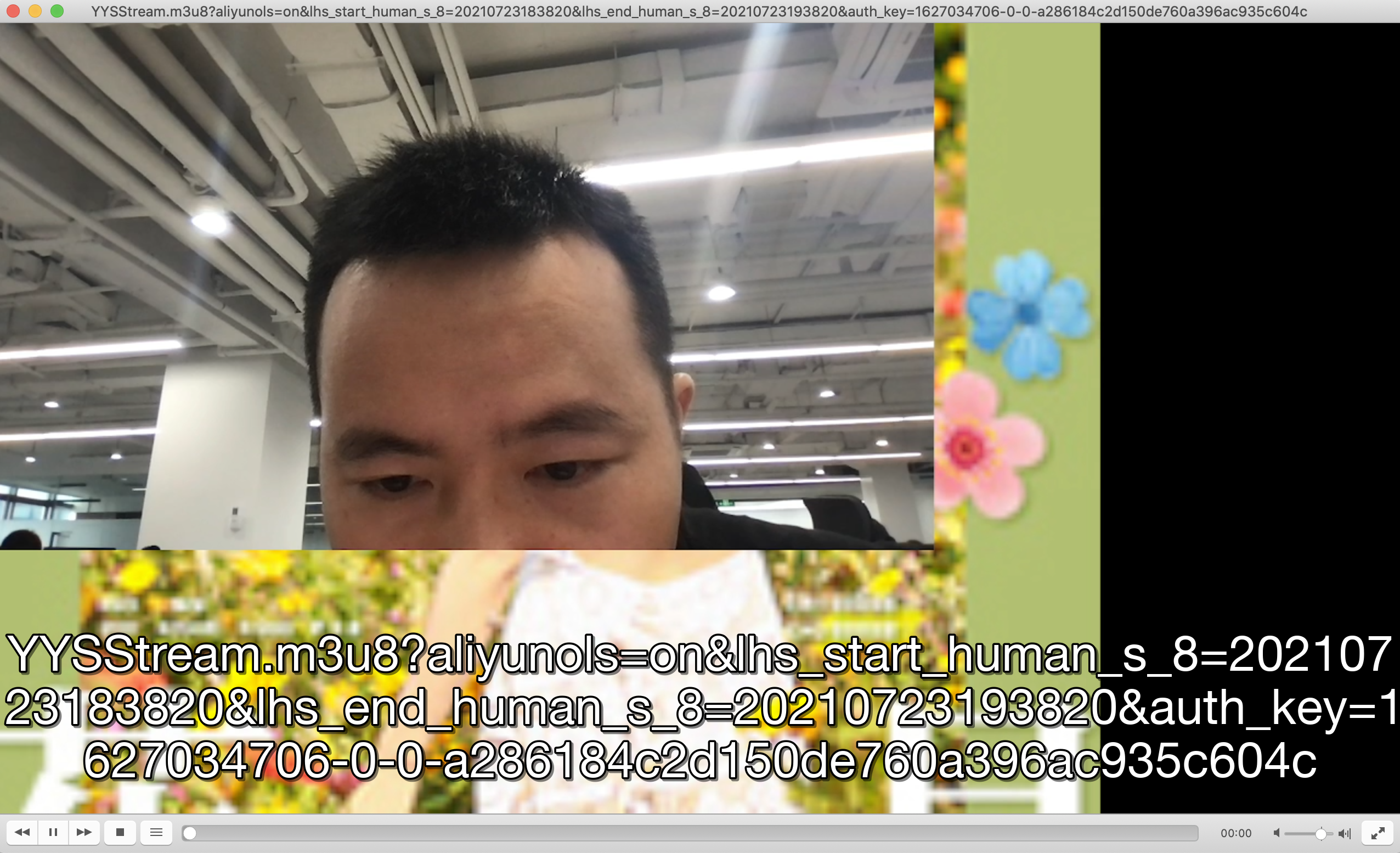
# 4.4 Live resource on storage
Since recording is enabled, the m3u8 url of the Live broadcast and the Live stream slice will be saved on the storage.
The m3u8 url can be used as the input resource of the Meishe-LiveEditor for editing. please reference to blow pages:
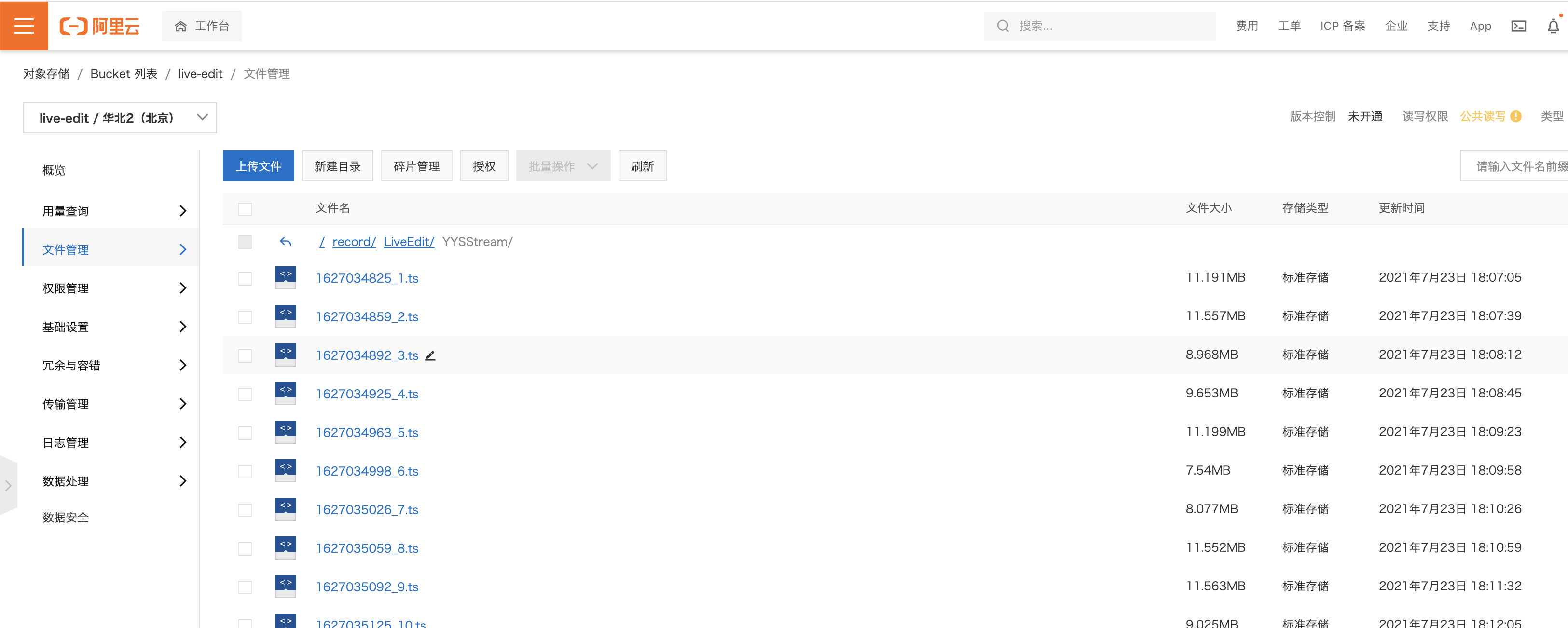
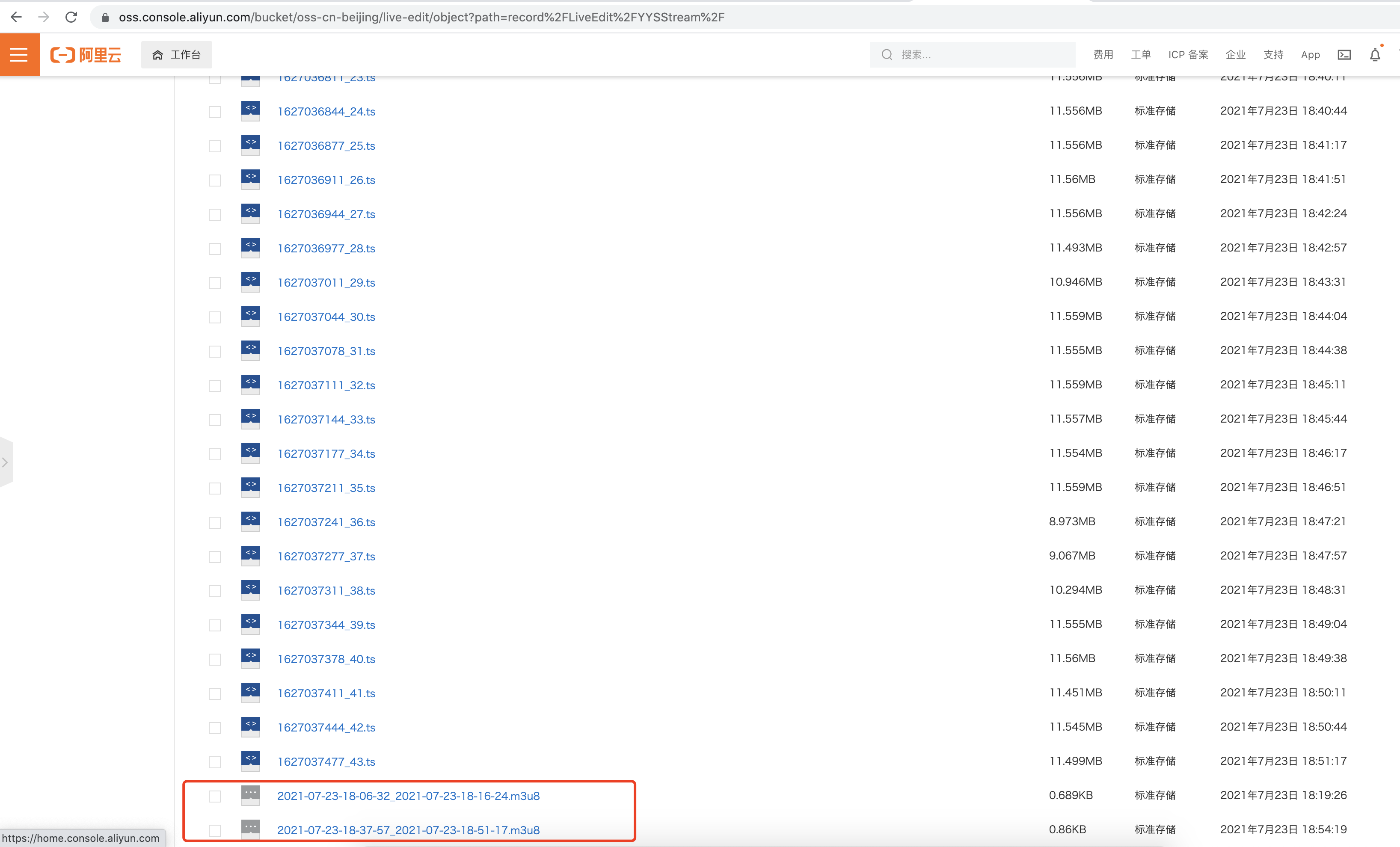
# 5.Meishe-LiveEditor importing
After recording, you can edit the m3u8 file in the Meishe-LiveEditor as input. The following Live url are configured as: https://live-edit.oss-cn-beijing.aliyuncs.com/record/LiveEdit/YYSStream/2021-07-23-18-06-32_2021-07-23-18-16-24.m3u8 (opens new window) Note: m3u8 links must be HTTPS links. If they are HTTP links, the browser will report a mix-content error because HTTPS sites cannot be mixed with HTTP content.
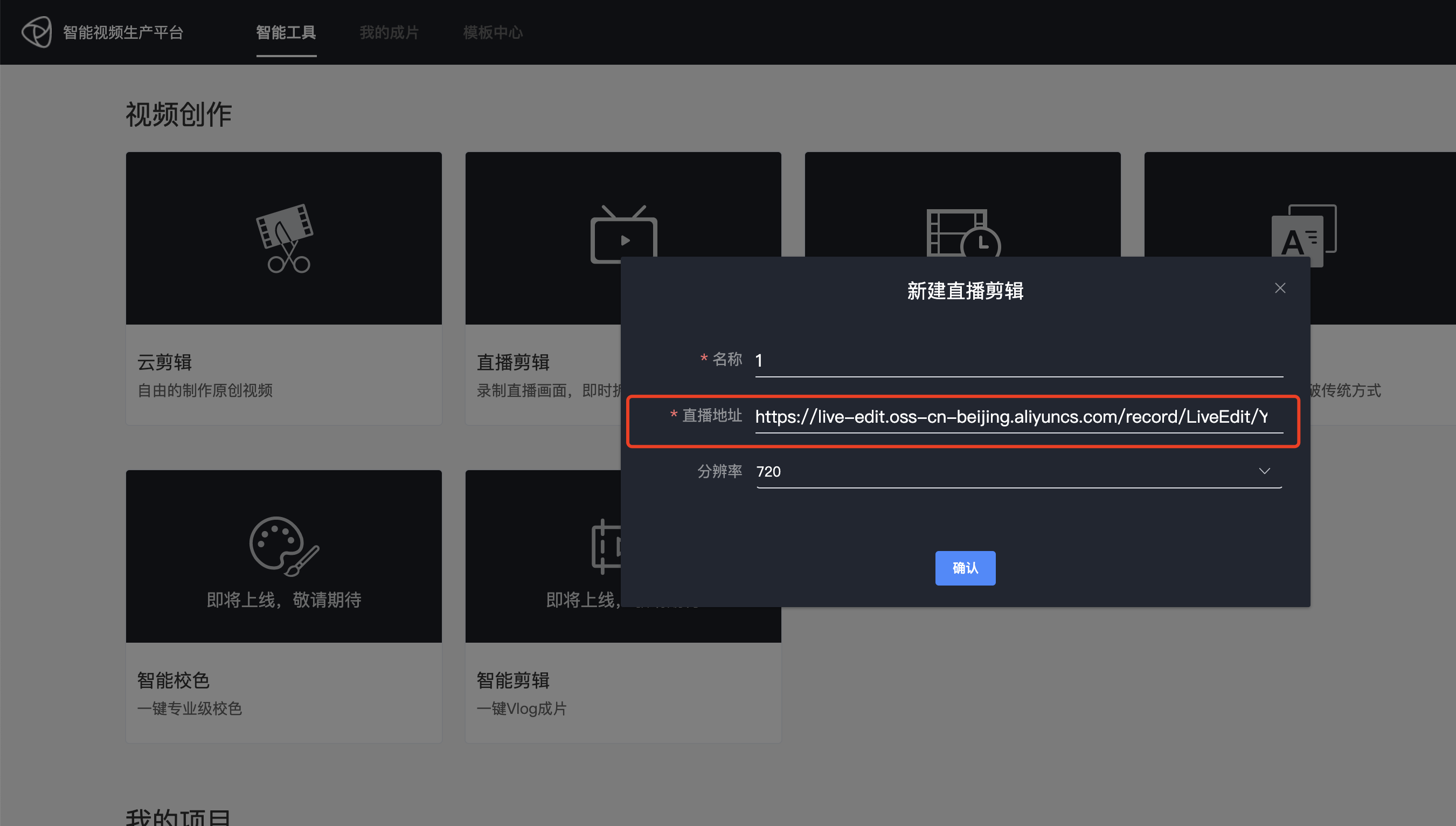
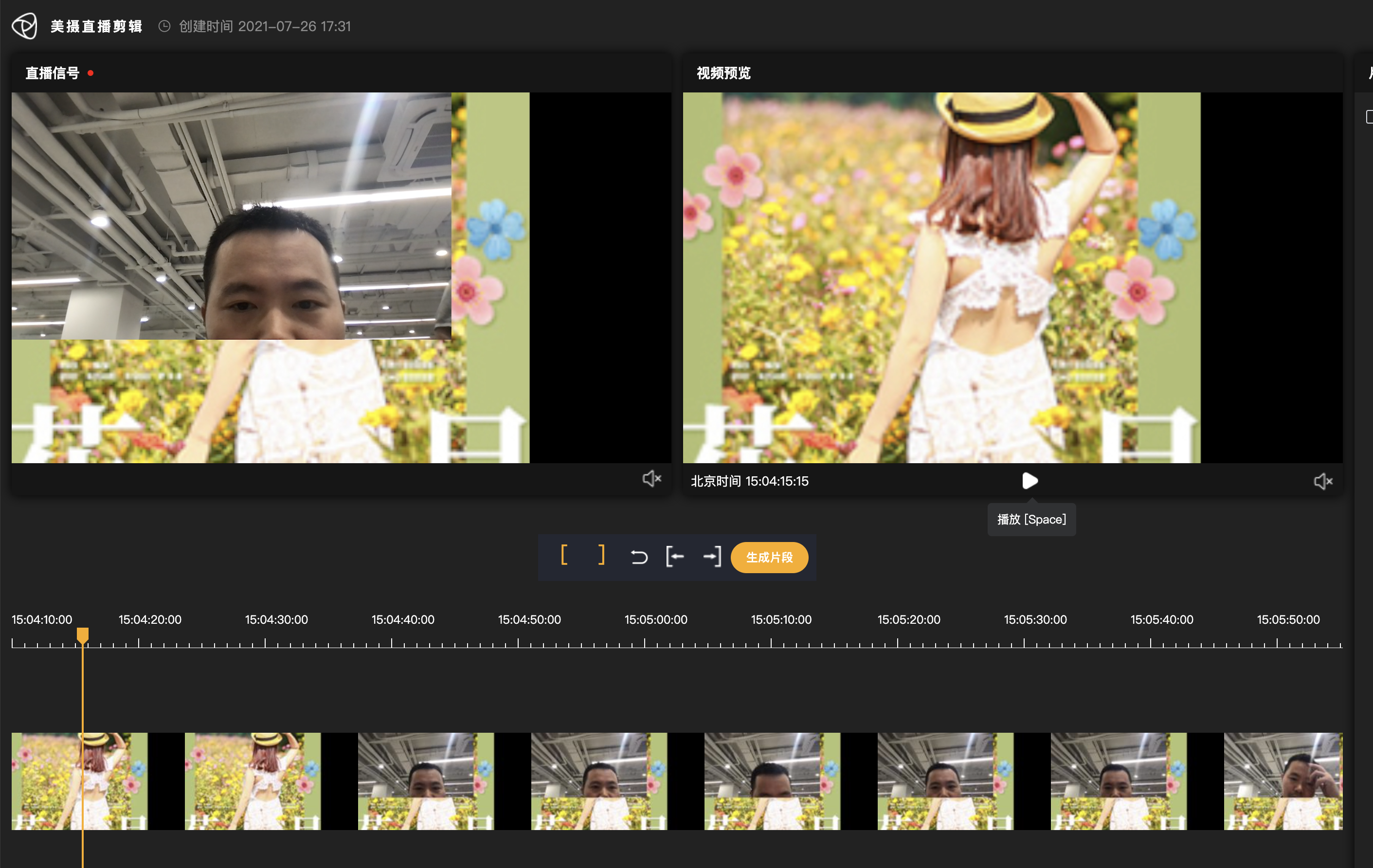
# 6.reference
- https://help.aliyun.com/document_detail/65129.html?spm=5176.13499635.help.dexternal.43fe2699NkHpcE (opens new window)
- https://help.aliyun.com/document_detail/54510.html?spm=5176.13499635.help.dexternal.1d082699dPhVCD (opens new window)